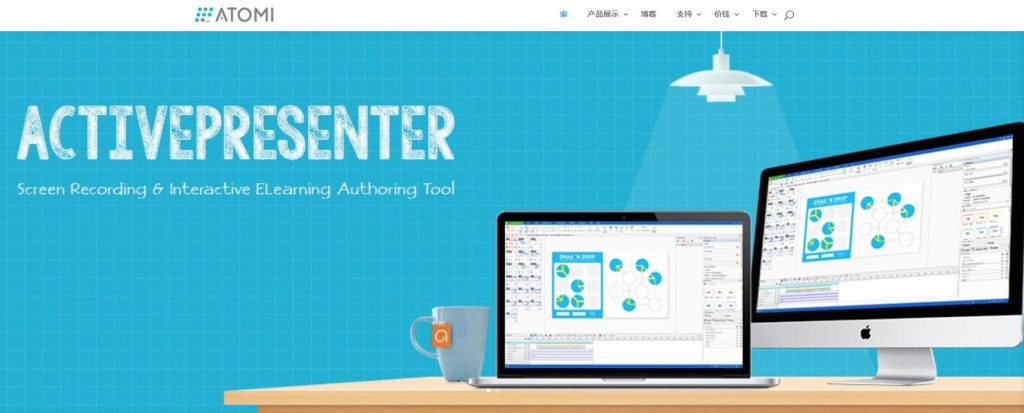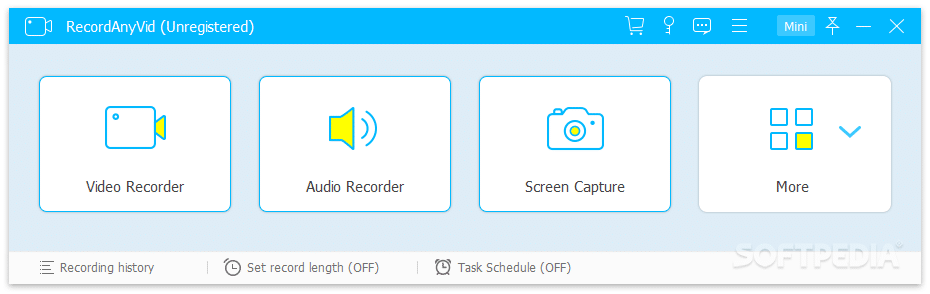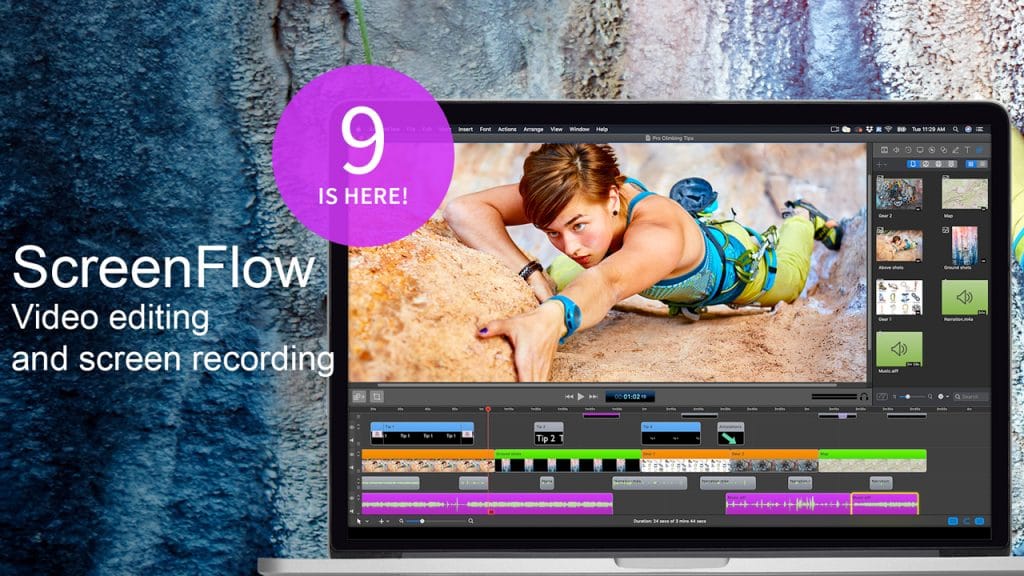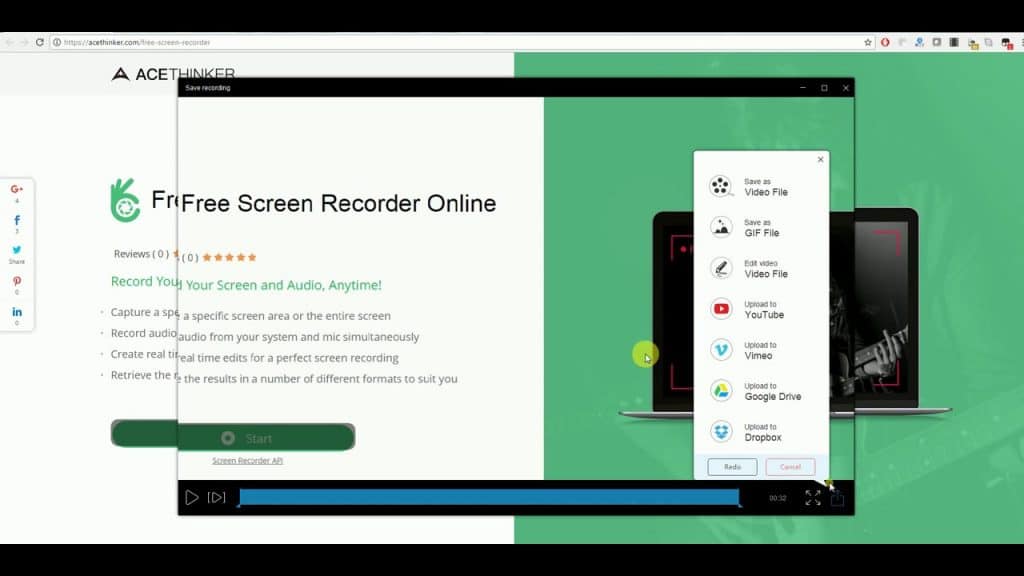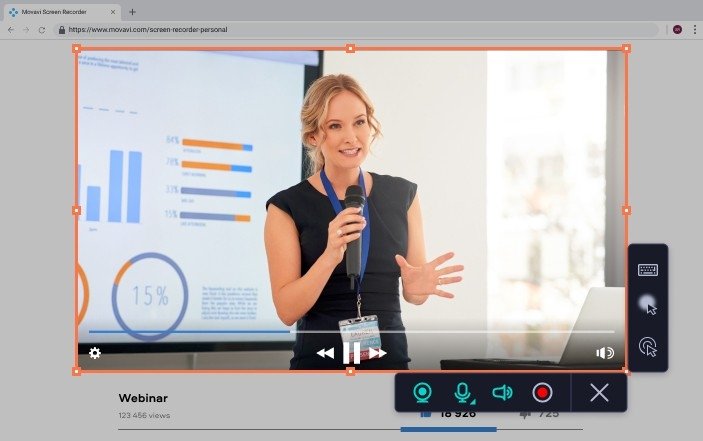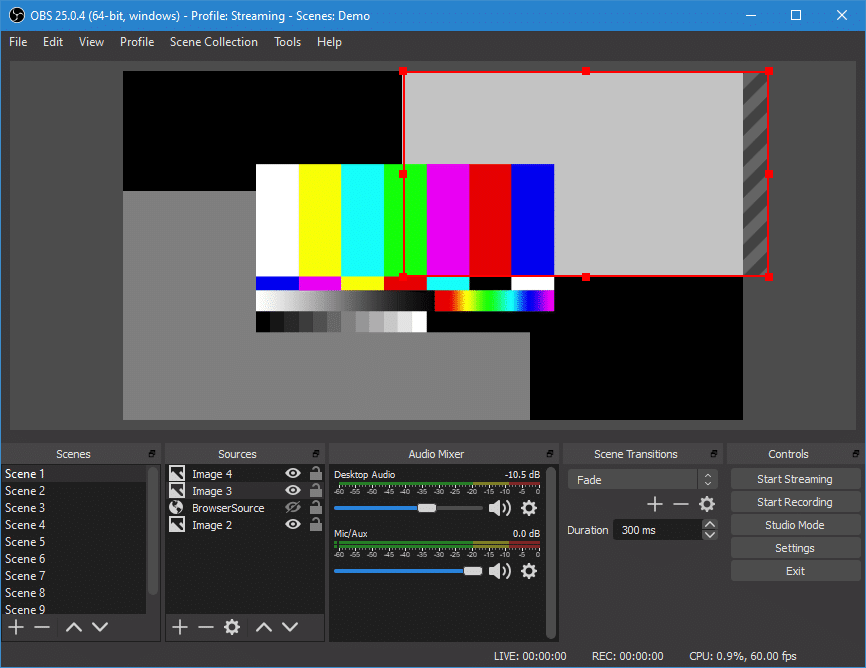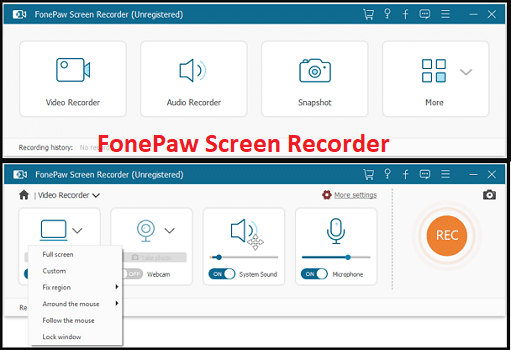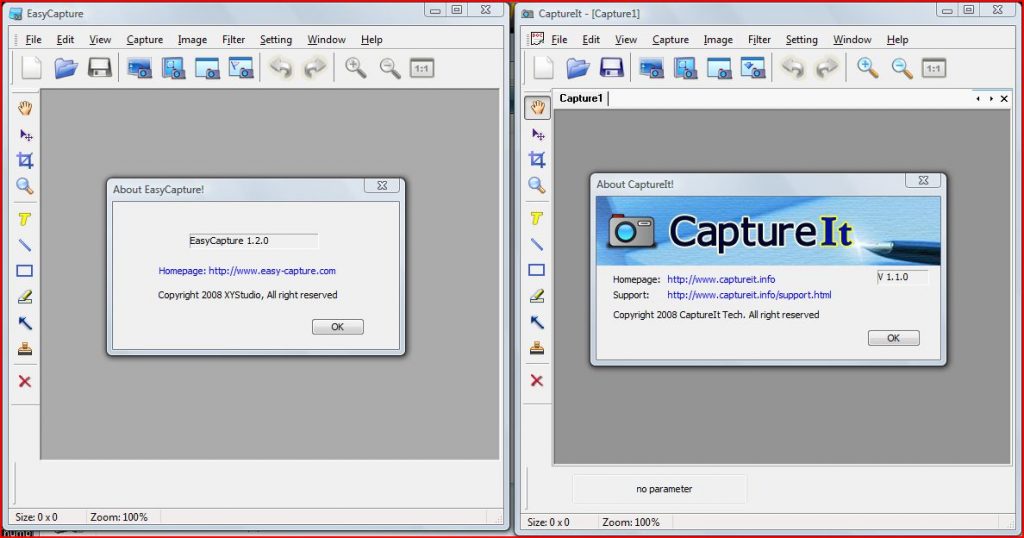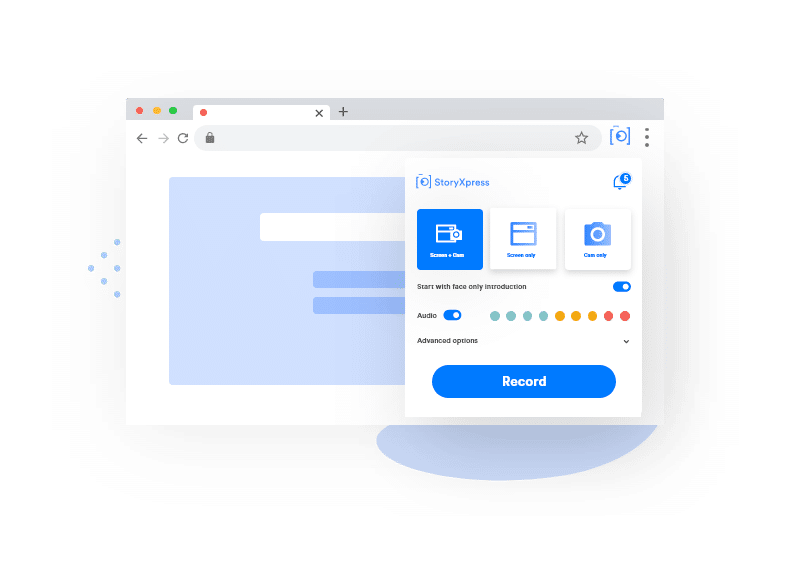The importance of a screen recorder on your Mac PC cannot be overemphasized. It makes things easier and convenient. You can use Screen record on Mac for various purposes. They include business, educational and recreational purposes. However, if you’re thinking of suitable software to use, look no further. Written below is 10 of our best screen recording software compatible with Mac systems.
1. Atomisystem
This software can screen record, create demos, and tutorial videos. It is most useful in developing responsive and efficient e-learning authoring tools. Atomisystem also allows you to record high definition videos. The software allows you to record videos from a desktop with audio sound via webcam. It also uses chroma keys to edit videos. Videos can also screen recorded using a full screen or any other size of choice. Videos and audios have customizable output settings. Video formats include AVI, MP4, MKV, WebM, HTML5, and others.
2. Recordanyvid
Recordanyvid is the best at recording screen and audio at the same time. It also takes quality screenshots of your MacOS screen with ease. With Recordanyvid, you can record videos in full screen or any section of the screen you want. It provides users with the ability to save videos in customizable output settings. These settings include; MP4, WMV, MOV, F4V, AVI, TS, and GIF. The audio format also has customizable output settings like; MP3, WMA, AAC, and M4A. The screenshot customizable quality is PNG, BMP, GIF, TIFF, and JPG/JPEG. From above, recordanyvid also has a friendly user interface. This makes it easy to use and understand.
3.Licecap
Licecap is even more exciting because it is free and still has amazing features. With licecap, you can record a part of your screen and save it straight to gif. Yes! It is a perfect choice for Mac users to record screen activities. It possesses a global hotkey to control pausing during record sessions. Like recordanyvid, it also has a range of customizable output settings. With or without taking text, it possesses a basic title frame.
4. Screenflow
This platform is best known for creating online educational video tutorials. You can personalize the video with your text-narration added to the background. Screenflow is a highly recommended recording tool. The video output setting is customizable. Any of AIFF, GIF, MV4, MOV, and MP4. It records high-quality screen records with audible audios. It is easy to use and understand because it displays instructions on the screen.
5. Acethinker
This platform is free. It is used for business, entertainment, and educational purposes. This software allows users to record videos and audios via Webcam. Like the recordanyvid and lifecap, Acethinker can also record a section of your screen. An exciting part of the experience is that you do not always need to be in front of your computer. All you have to do is select your preferred section of the screen for recording, and the software takes care of the rest. It also has a customizable video output setting. The settings include AVI, MOV, WMV, FLV, and MP4.
6. Movavi
Movavi contains all the necessary features needed to create a video. It enables users to create videos with ease. This means that you can add several videos and clips together to create a single video clip. Movavi supports over 180 video formats, to mention a few; AVI, MKV, MOV, AAC, MP3, GIF, JPG, and the rest. It also records sounds and has access to a Mac webcam.
7. Obsproject
OBS is an acronym for open broadcaster software. Obsproject is an open-source platform for screen video recording. It uses webcams and provides the ideal video and audio capture mix. It has an intuitive user interface that allows you to mix audios per filter source. It also has customizable output settings.
8. Fonepaw
Fonepaw records webcam videos in HD. It has a wide array of video quality options, namely; MP4, MOV, GIF, and many more. It screen records videos with added text commentary. Fonepaw also records with audio using microphones and system sounds. This software provides you with the option of record your whole screen or only a section of it.
9. Capturelt
Captureit is one of the most comprehensible screen record software. It screens records with audio and takes screenshots also. Captureit captures images in JPG, PNG, GIF, BMP, WMP, and TIFF format. It also has customizable colors, image format, and video format. The video editor is unique and convenient.
10. Storyxpress
This software is mainly for executive use. It enables various organizations to come together to create business relationships. Storyxpress screen records videos in high-quality video format. This makes it one of the most sought after software for professional purposes. In creating your video, storyxpress allows you to switch between three modes. The modes include; face cam and screen recording, the screen only, and cam only. You can personalize your video with text-narration if you want. Conclusion Mac users should be able to make a convenient choice of screen record after reading this article. Consequentially, choosing a screen recorder depends on your budget and personal preference. It also depends on the reasons why you want to screen record. Is it for leisure reasons? Or professional reasons? Whatever the reason is, pick the software that best suits it. This list is perfect because it contains software that offers both free, free trial, and paid services. Today, choose the screen record software that is ideal for your business or any other purpose.
You may be interested in:
10 Best Screen Recording Software for Windows