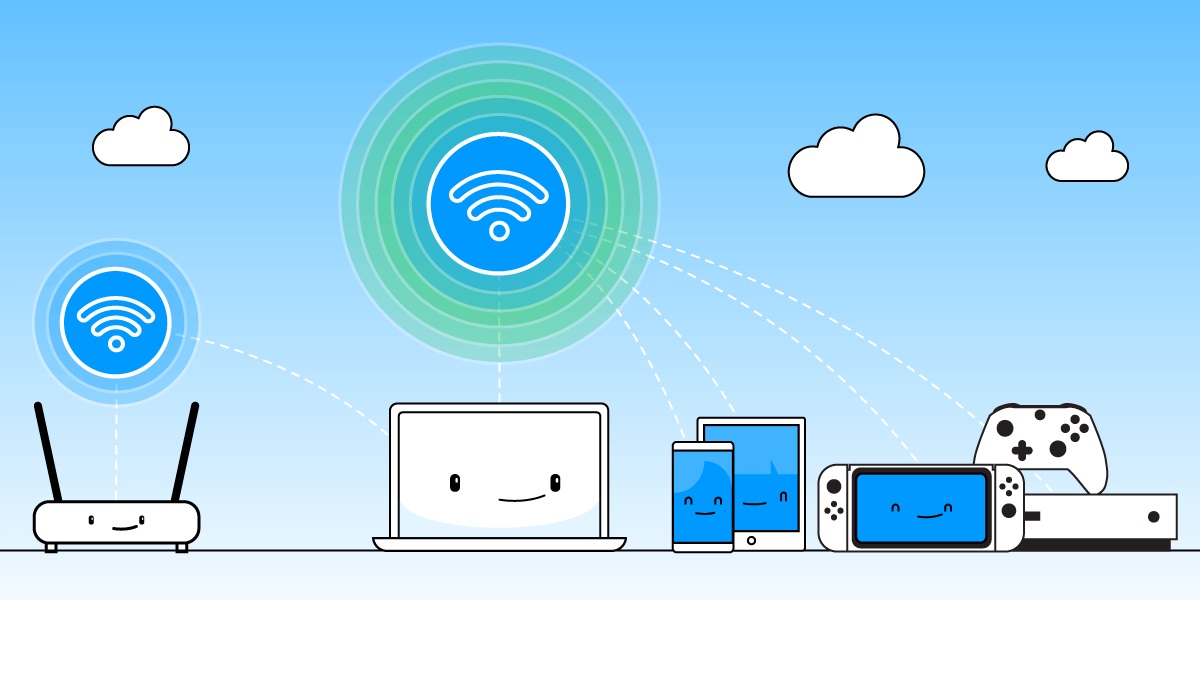Minimum Requirements to run Conectify
The minimum requirement to run Connectify must include the following:
How does it actually work?
This Connectify stuff sounds like real fun, doesn’t it? Perhaps it looks too good to be true! Yes, but it is actually true. Genuine. When I first informed one of my colleagues last year about Connectify, as it first came out, (It was still in the beta version then], he retorted, “That possibly can’t be true. You must need an extra hardware to create a wireless router orhotspot!” Well after I purchased my windows 7 HP laptop, Dv6 series and downloaded and installed a stable version (V 1.1) of Connectify in my system, it worked seamlessly. So how is it possible to create internet hotspots without the use of a router?
Exploit of Hidden Mechanism/Code in Windows 7
Well, rumours have it that Microsoft’s Windows 7 operating system contains a highly interesting software layer — invented and developed at the company’s in-house research division — that has a sort of “virtual Wi-Fi” hidden in it in some layers of code. Although, it wasn’t finished completely before Windows 7 went into the market, the virtual Wi-Fi is still there. It is interesting to note that some Blogs have it that some Microsoft employees are even unaware of this feature in windows 7. Essentially, Connectify allows a user to group multiple Wi-Fi connections together to boost coverage and speeds. Connectify exploits this virtual Wi-Fi to create a software based router or Hotspots for Wi-Fi sharing. Now you can only imagine what this exploit can do to turn your laptop into a fully functional router! The Connectify website stated it succinctly “Connectify hotspot just like any other Wi-Fi access point are kept safe and secure by rock solid WPA2 Encryption. So don’t break the bank paying for multiple Wi-Fi connections on the road, Connectify is free and can actually save you money.”
Hands-on Experience by the Author
My first experience with Connectify was one of doubt, then awe. I downloaded the less-than-1-Megabyte application from the Connectify website with my Starcomms plan connection and it took me something less than 2 minutes. I then installed it. It took me less than a couple of seconds for installing. The app actually seats at the right hand corner of the windows 7 taskbar. After installation, my first attempt at configuring the hotspot failed. But after restarting my system, it appears Connectify configured itself atomically and I created a hotspot. The interface of the Conectify software is quite simple. You just click on the icon at the systems tray at the right end of the task bar, and the Connectify menu shoots right up like a mushroom. You then have an option of naming the Wi-Fi connection. You can also put in a password which you have to type in the device you wish to connect to the hotspot. You can connect as many Wi-Fi enabled devices as possible. But by doing that just note that you will essentially reduce the internet speed if the devices are too many. The Application maker claims that the hotspot is secure with WPA2-Personal (AES) encryption system (See above). I couldn’t verify this, but suffice to say that, without the password, no device can connect with your hotspot. I was able to confirm this.
Connection of Wi-Fi Enabled Devices/Phone
Now with all these settled, I decided to connect my ipod touch and iphone 3G to my laptop via Connectify. I should say that my ipod touch and Iphone 3G detected the Wi-Fi hotspots as it does to normal wireless routers. After the connections were established on the devices with the hotspot, I was able to browse the internet, update my applications and generally transfer files via Wi-Fi from the mobile device to my computer and back via the Connectify Wi-Fi. I was even able to control my PC remotely via Wi-Fi with the aid of an application in the ipod touch/iphone. Of course, this function can come in handy during a seminar or paper presentation with PowerPoint slides where you would need to be some distance from your PC. Another application that also worked seamlessly with Connectify Wi-Fi hotspot was the i-remote lite application that I downloaded from the Apple itunes apps store for free. This app transformed the ipod touch or iphone into a mouse pad, bringing the multi-touch feature into good use as a wireless mouse pad or track pad. I could thus control any function of my windows 7 from any where I was in my room or office! This is not all. You can also create a hotspot even if you are not connected to the internet! All you need to do is to select “No Connection” in the Connectify application from the pull down menu under “type of Internet Connection”. You can thus create this wireless hotspot and use your laptop computer to interact with other Wi-Fi enabled devices like Mobile phones, Sound systems etc in so many ways. Thus, transfer of files, playing music or even remote control of your PC can be carried out via the wireless hotspot generated, with or without an internet connection. The wireless hotspot covered the whole radius of my parlour or Office, although I did not take it out to do a detailed study of its radius of coverage. Safe to say it should work for several meters radius. I also connected the Connectify Hotspots wirelessly with a Nokia 5800 mobile phone. The results and browsing speed was commendable. But mind you, the network speed depends on the initial network connections of your laptop. Of note is that the Connectify Router capabilities also worked in cyber-cafés, whether your laptop connection is via a cable cord or wireless LAN. The Connectify can still share this connection of your laptop to potentially any Wi-Fi enabled device.
Conclusion
The Connectify application is a good Wi-Fi router replacement. It is especially useful for private use. It stands to have an immediate impact on Wi-Fi users, but could potentially impact various broadband access technologies over time. With Connectify, you have a software solution to share the data connection of your PC whether dial-up Connection or mobile broadband connection with a friend or your Wi-Fi enabled devices. And this differs distinctly from tethering options because tethering generally only allows one other device to milk that parent connection. By creating a Wi-Fi hotspot, multiple devices can join in the connection which is very slick, and has engendered me to trying out Connectify. It’s likely that we’ll see other interesting extensions of the virtual Wi-Fi software layer in Windows 7 as well, including applications with broadband technologies other than Wi-Fi, as mentioned above. For any skeptics out there, you should try Connectify to confirm it or to see its varied usefulness. Just imagine not needing to dish out hard earned money to buy a wireless router! Some routers, like the Starcomms Router, costs as much as N45, 000.00. So please appreciate what you’ll gain by just taking advantage of this. Now, what are you waiting for? Please, upgrade your system to Windows 7 and join the Connectify users’ train. Perhaps you can say Hi to me and share your experience of Connectify with us here or in the Connectify group page on facebook. I think that there are lots of features that we are still trying to understand in the windows 7 Operating system (Example is the God Mode). The virtual Wi-Fi and Connectify is one of the functions I extol in Windows 7 and I believe the best is yet to come.
Don’t miss our mobile phone reviews.Follow our news on Google News.Join our WhatsApp Group, to be notified of the most important articles and deals,Follow us on Instagram, Facebook, Twitter, and YouTube.