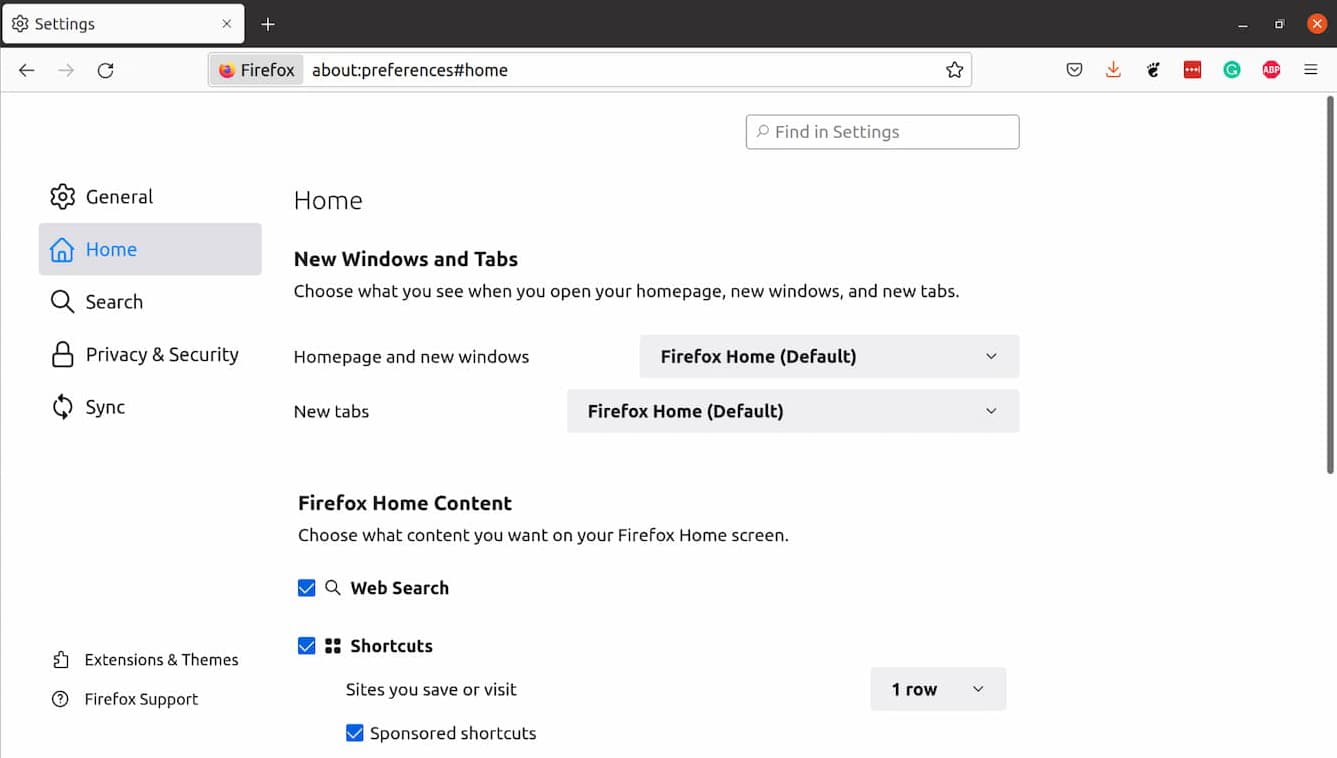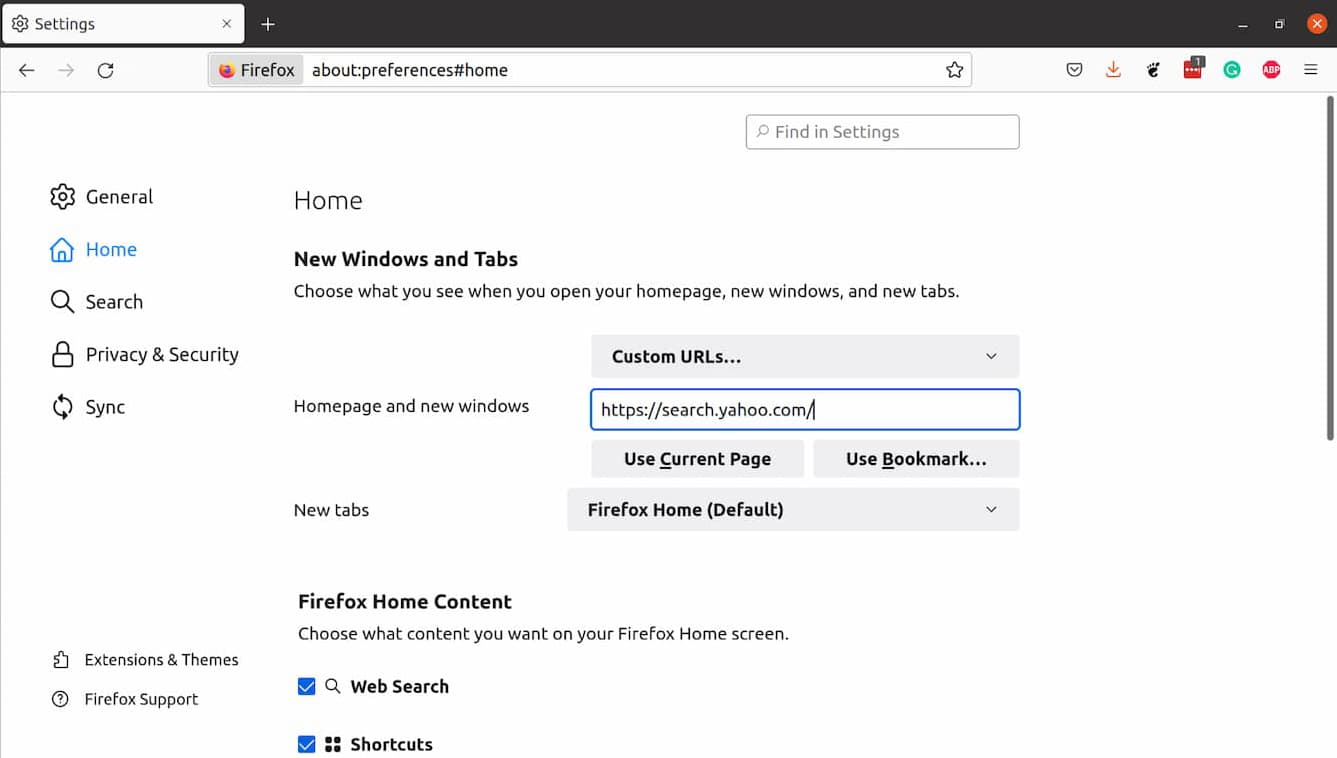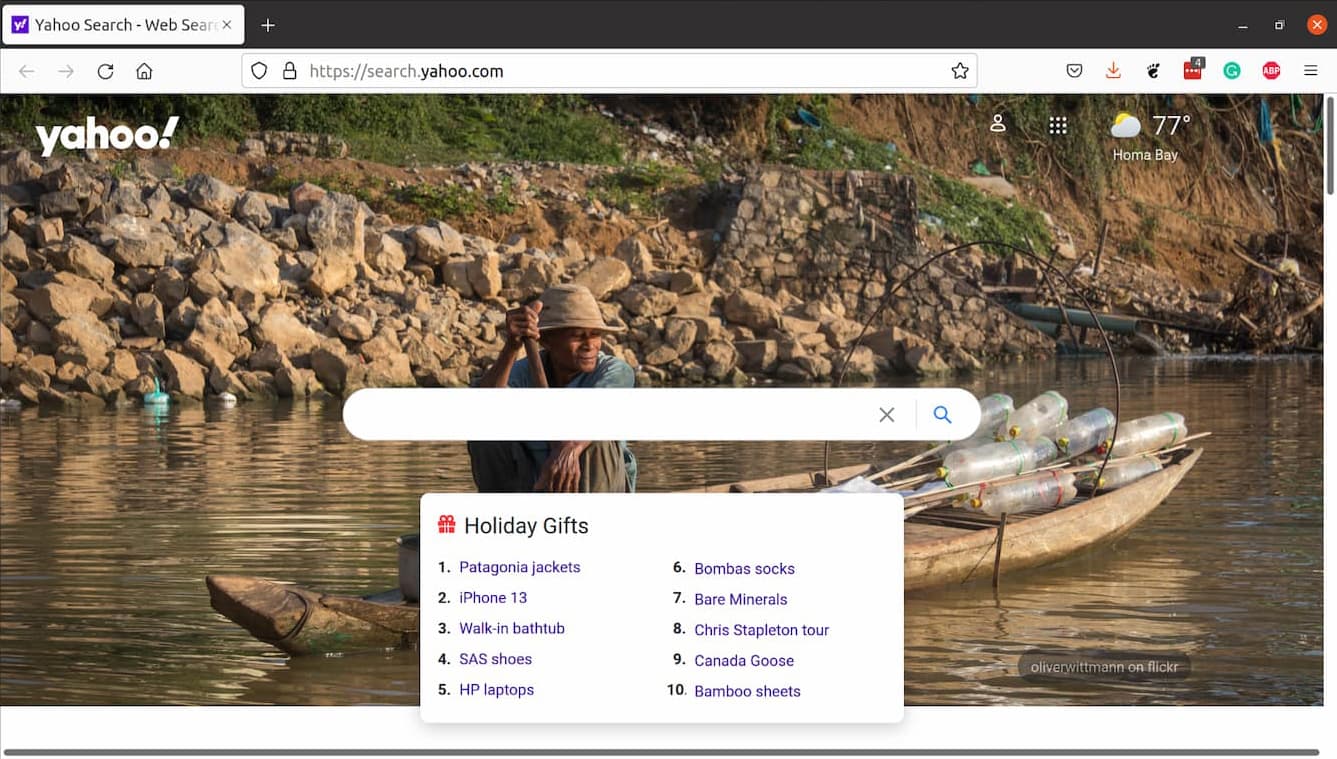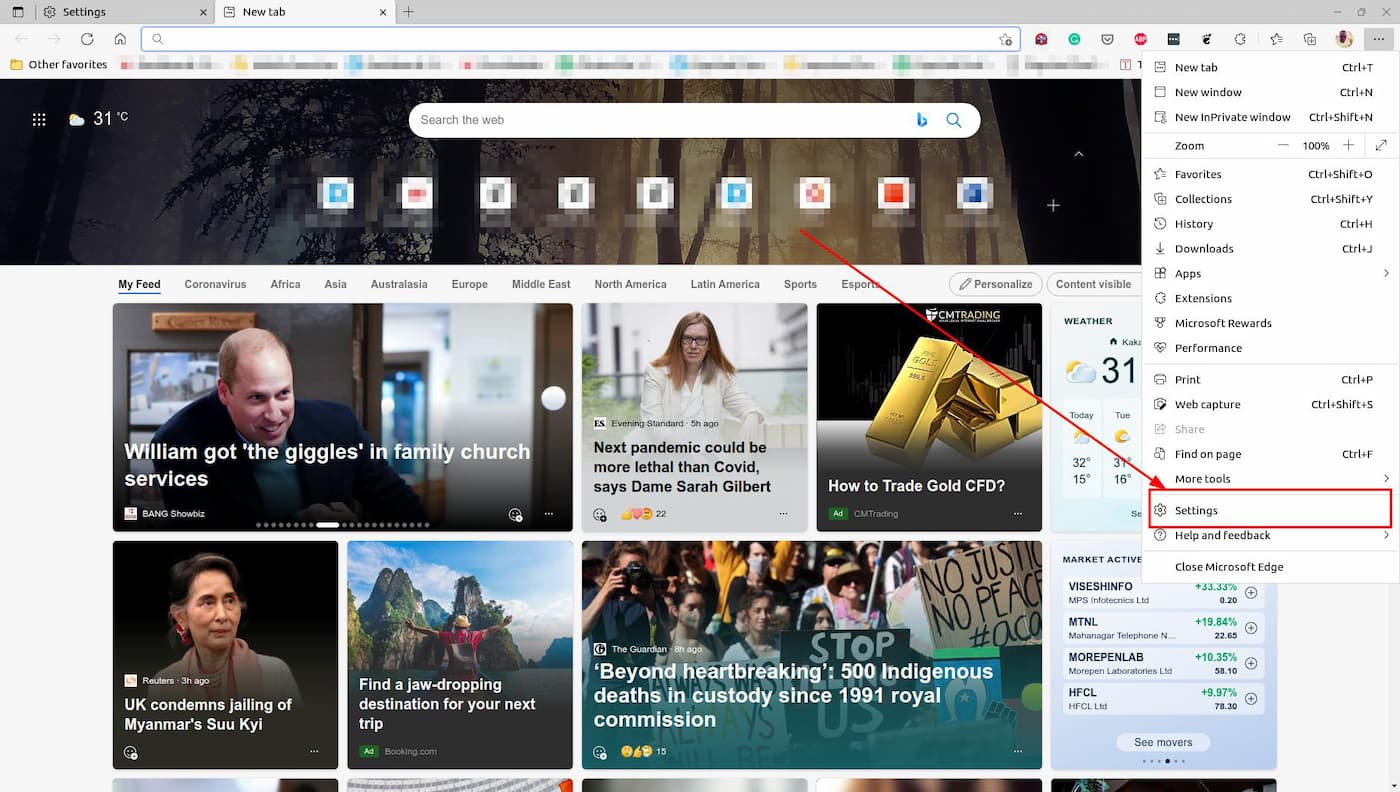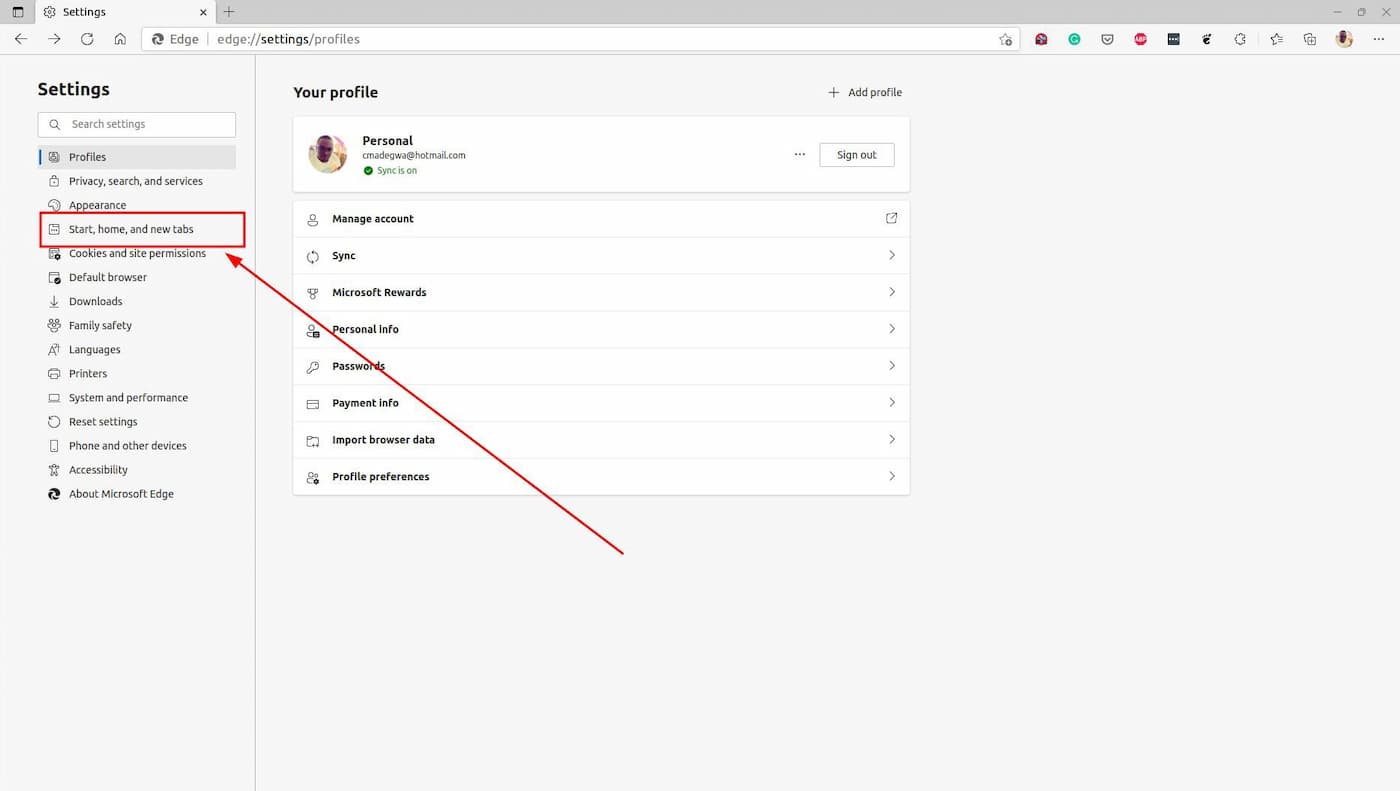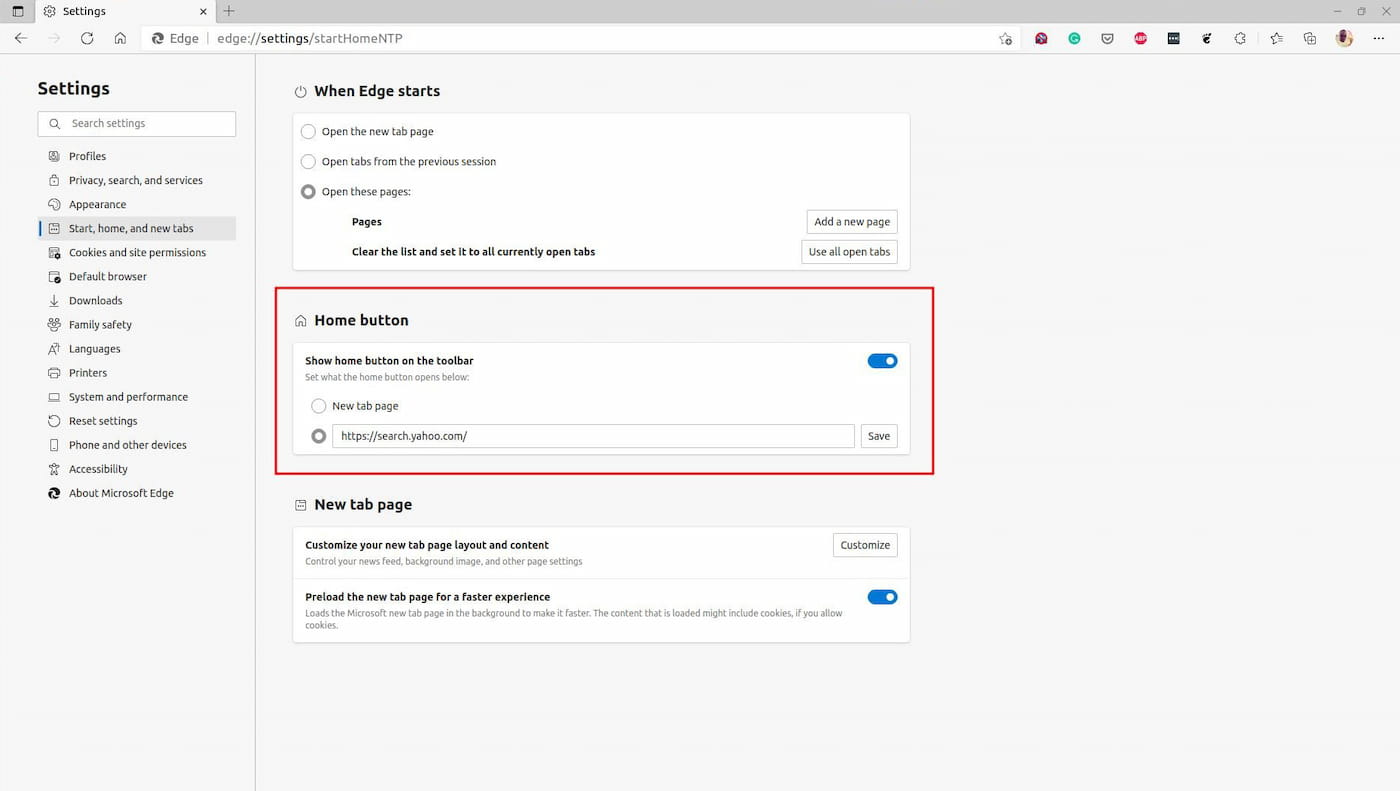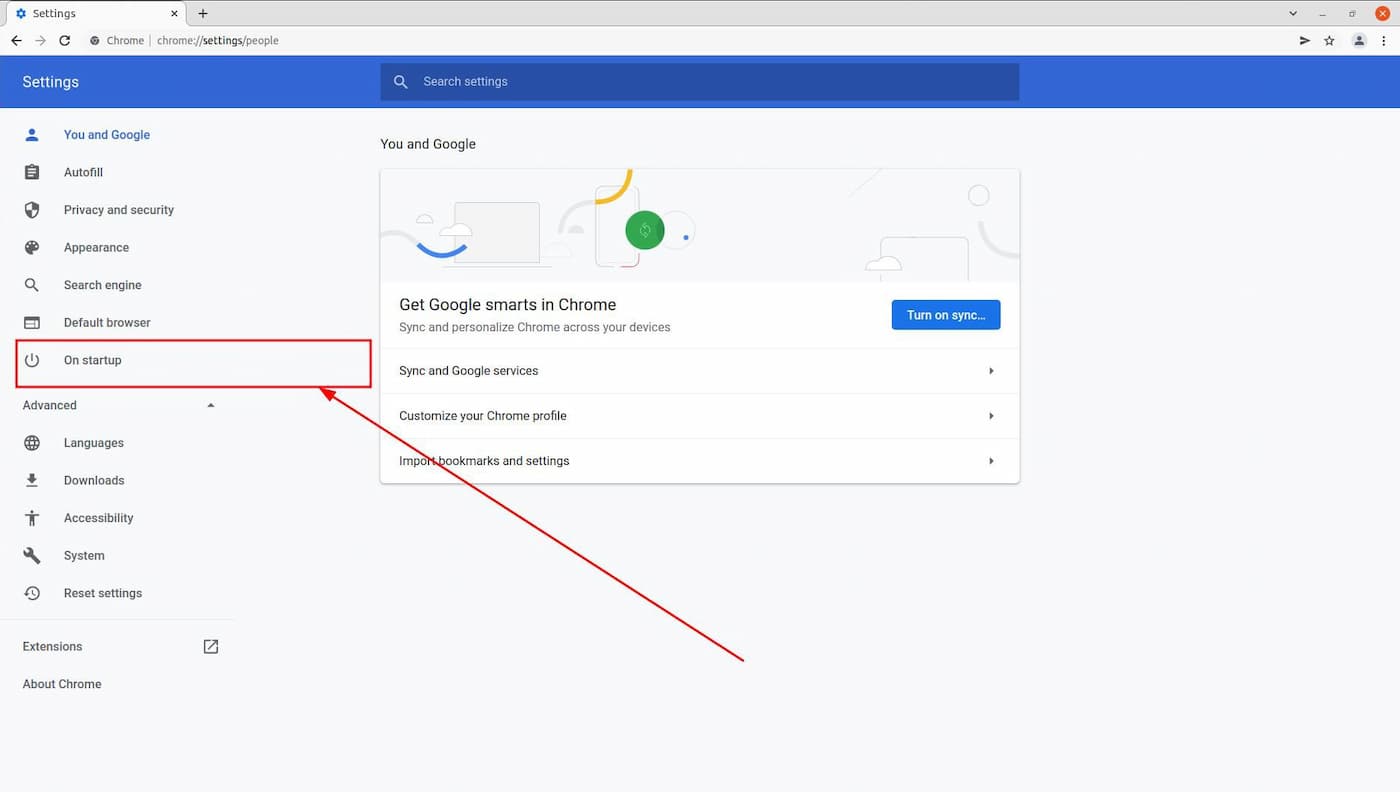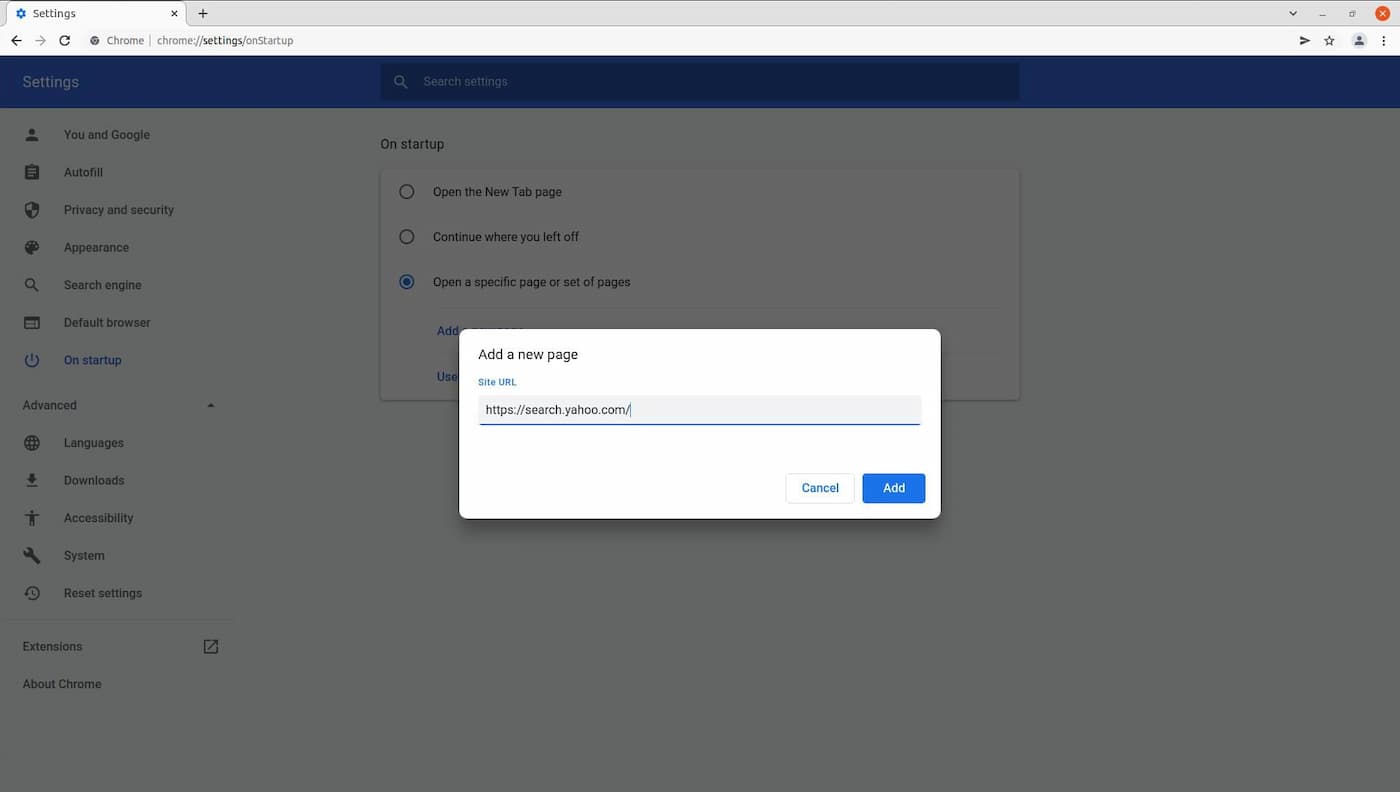Similarly, Google is far from the only search engine on the internet today. Sure, it is the biggest search engine by far, with a 91.4% market share, but there are others that offer users various perks. In this post, we shall be walking you through the steps to take if you’d like to change your homepage to Yahoo! on your favorite web browser. Also read: How to change the default search engine in Microsoft Edge
How to make Yahoo your homepage on Firefox
First, you’ll need to open your Firefox Web Browser and click on the hamburger menu on the top right corner of the window. Scroll down the menu and click on Settings. On the left sidebar, you need to click on Home, and that will give you a few parameters that you can tweak about your homepage. Under the homepage and new windows section, you will need to change the selection to Custom URLs. Now, under the resulting field, you will need to type in the following: And that’s it! The next time you fire up your Firefox Web Browser, you’ll be met with the Yahoo search as your homepage. A few things to note: This doesn’t set Yahoo Search as your default search engine for Firefox. That’s a different procedure that we shall outline in a different post. Your searches will still be handled by your default search engine, which is Google search by default. Also important to note is that this method can work for any given webpage and isn’t reserved for Yahoo. Also read: How to Download and Play Netflix Games on Android
How to make Yahoo your homepage on Microsoft Edge
The new Microsoft Edge is based on the Chromium open-source project, just like Google Chrome, and as such, the process for doing this is basically the same. However, there might be little differences here and there, so we will look at these independently. The first thing is to ensure that you have Microsoft Edge installed, obviously. Today, Microsoft Edge is available on almost all the popular PC operating systems, including ChromeOS via the Google Play Store. Then, Open your Microsoft Edge and go to the settings using the hamburger menu on the top right corner of your browser window. Once you’re on the settings page, navigate to the left sidebar and click on Start, home, and new tabs. On the resulting page, find the Home button section and select the URL field, and type in the same address we did with the Firefox process above. And that’s it. The next time you hit your home button on your Microsoft Edge or on your supported keyboard, you should be redirected to Yahoo Search. Also read: How to Hack Dinosaur Game in Google Chrome
How to make Yahoo your homepage on Google Chrome
And now to Google Chrome, the most popular web browser on the planet. As expected, Google Chrome integrates Google services tightly so you can sign in with your Google account, sync your history and bookmarks across other Google products and services, and more. Luckily, it is pretty easy to untether yourself from these shackles, and you can use yahoo as your homepage as well. To do this, simply open up your Google Chrome browser and go to Settings using the three dots on the top right corner. On the side menu on your left, find and clock on On Startup. On the resulting page, click on ‘Open a specific page or set of pages.’ Here, you will then need to type in https://search.yahoo.com. Add that, and the next time you click on Home on your Google Chrome, you will be redirected to Yahoo search. Worth noting is that this process should work on these browsers regardless of which operating system you’re using. Of course, there might be a few options rearranged or moved here and there, but the basic concept remains true. Also, you might need to update your browsers to the latest version for this guide to work. And you don’t really have to stick to Yahoo as this procedure works on any URL. Do you have any comments or feedback? Be sure to drop a comment below, as we’d love to hear from you. Stay tuned to The Unfolder for more How-tos in the coming few days.
Δ